The window borders on Windows 8’s desktop are fairly thick by default, but they don’t have to be – you can customize the side of the window borders with an easy-to-use application or a quick registry tweak.
You can shrink the window borders and make them fairly thin, just as they were on previous versions of Windows. Or you can increase the window border size and make them extremely thick, if you prefer..
Tiny Window Borders
To resize the window borders without editing the registry yourself, download Tiny Window Borders for Windows 8 from WinAero. The application requires no installation – just double-click the .exe file in the archive to run it.
To shrink the borders, reduce the border width and padding by dragging the sliders to the left. Click the Apply button and your borders will shrink instantly.
You can also make the window borders ridiculously large, if you like.
To use the default settings again, set Border Width to 1 and Border Padding to 4.
Registry Edit
You can also modify the window border width and padding from the registry without using any third-party software. First, open the Registry Editor by pressing the Windows key, typing regedit, and pressing Enter.
Navigate to the following key in the Registry Editor:
HKEY_CURRENT_USER\Control Panel\Desktop\WindowMetrics
You’ll need to modify the following two values in the right pane: BorderWidth and PaddedBorderWidth
To make your window borders as small as possible, double-click BorderWidth and set it to 0, and then double-click PaddedBoderWidth and set it to 0.
Sign out and sign back in to activate your new window border width.
To use the default window border width again, set BorderWidth to -15 and PaddedBorderWidth to -60.
Source: Howtogeek



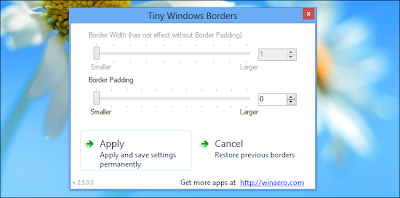




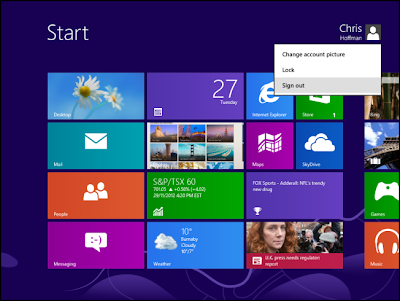







Post a Comment